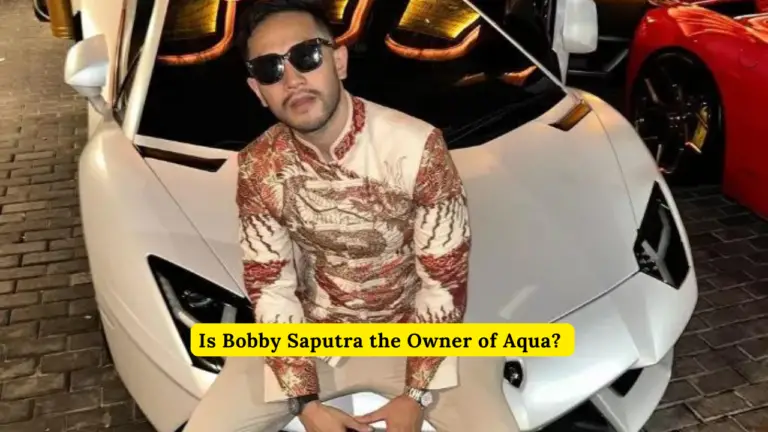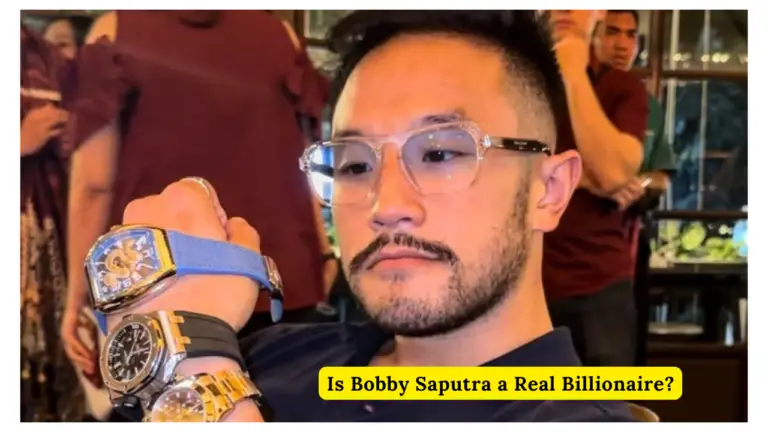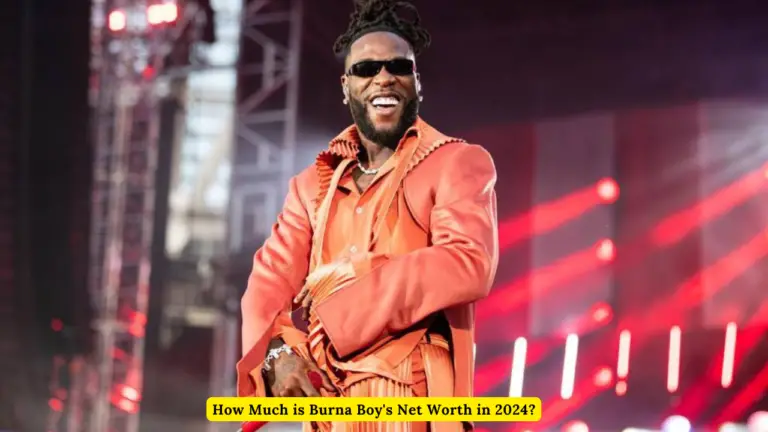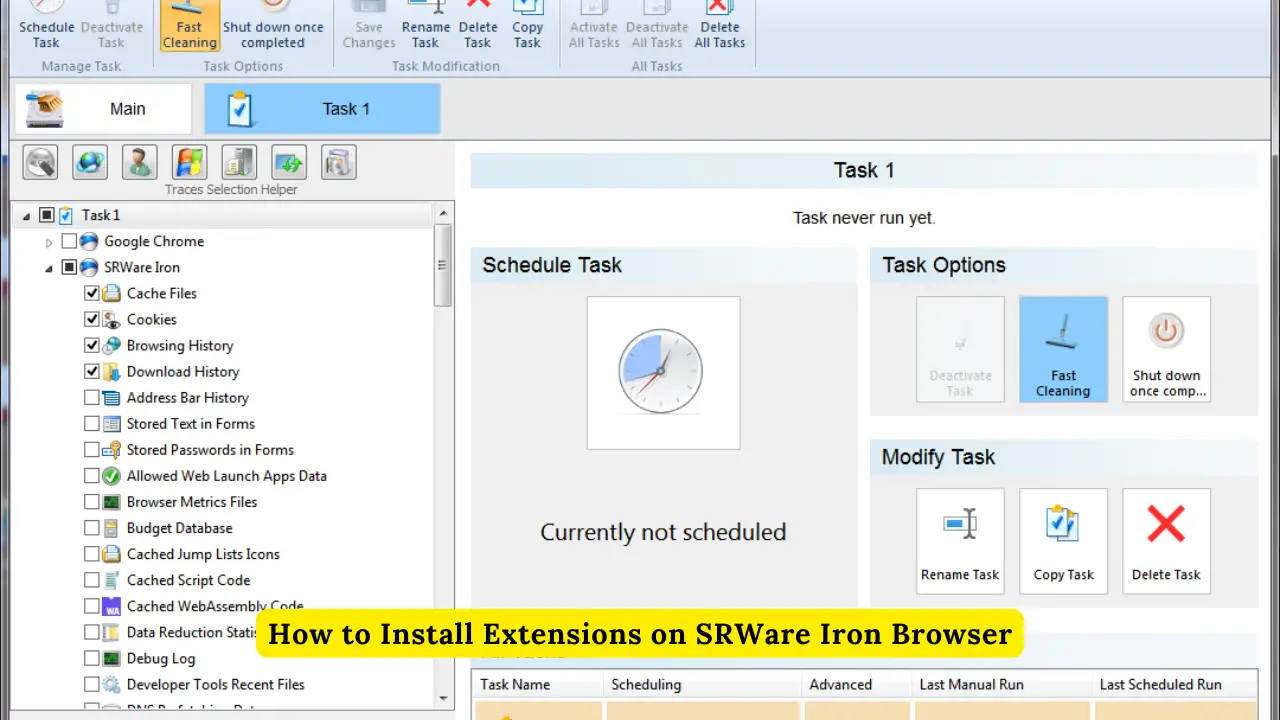
How to Install Extensions on SRWare Iron Browser 2024
The SRWare Iron browser is a popular alternative to Google Chrome, known for its focus on privacy and security. While it shares the same core as Chrome, SRWare Iron offers users a more private browsing experience by eliminating Google-specific tracking features. However, users often wonder if they can still enjoy the same level of functionality as Chrome, particularly when it comes to installing extensions. The good news is that you can easily install extensions on SRWare Iron, and this guide will walk you through the process step by step. How to Install Extensions on SRWare Iron Browser 2024
SRWare Iron Browser
Before diving into the installation process, it’s important to understand what makes SRWare Iron different from other Chromium-based browsers. SRWare Iron is built on the same Chromium engine that powers Google Chrome, which means it supports the same extension framework. This allows users to access a vast library of extensions from the Chrome Web Store, enhancing their browsing experience without compromising privacy.
1. Accessing the Chrome Web Store
The first step to installing extensions on SRWare Iron is to access the Chrome Web Store. The Chrome Web Store is where you can find a wide variety of extensions that can add new features, improve productivity, or customize your browser’s functionality.
How to Access the Chrome Web Store:
- Open SRWare Iron Browser on your computer.
- In the address bar, type
chrome://extensionsand press Enter. - Click on the Menu Icon (three horizontal lines) located at the top left corner of the screen.
- Select “Open Chrome Web Store” from the menu options.
This will take you directly to the Chrome Web Store, where you can browse and search for extensions.
2. Searching for Extensions
Once you’re on the Chrome Web Store, you can start searching for the extensions you want to install on SRWare Iron. The store offers a wide range of extensions, including ad blockers, password managers, productivity tools, and more.
Steps to Search for Extensions:
- Use the Search Bar at the top of the Chrome Web Store page.
- Type in the name or keyword of the extension you are looking for (e.g., “Adblock Plus”).
- Browse the results and click on the extension that best suits your needs.
Pro Tip: Always check the reviews and ratings of an extension before installing it to ensure that it’s reliable and effective.
3. Installing Extensions
Once you’ve found the extension you want to install, the process is simple and straightforward.
Steps to Install Extensions:
- Click on the extension you want to install.
- On the extension’s page, click the “Add to Chrome” button.
- A confirmation pop-up will appear; click “Add Extension” to proceed.
- The extension will automatically download and install on your SRWare Iron browser.
After installation, you’ll see the extension’s icon appear in the upper-right corner of the browser. You can now start using the extension immediately.
4. Managing Installed Extensions
After installing extensions, you may want to manage them—such as enabling, disabling, or removing them. SRWare Iron provides a simple interface to manage all your installed extensions.
Steps to Manage Extensions:
- Go to the Extensions Page by typing
chrome://extensions/in the address bar and pressing Enter. - Here, you’ll see a list of all installed extensions.
- To disable an extension, simply toggle the switch next to it.
- To remove an extension, click on the “Remove” button next to the extension you wish to uninstall.
Pro Tip: Periodically review your installed extensions to ensure they are all still necessary and functioning properly. Removing unused extensions can improve your browser’s performance.
Additional Tips for SRWare Iron Users
While SRWare Iron is similar to Google Chrome in many ways, there are a few additional tips to keep in mind when using extensions:
Security and Privacy Considerations
Since SRWare Iron is designed with privacy in mind, be cautious about the extensions you install. Some extensions might still track your online activity. Always review the permissions requested by an extension before installation.
Regular Updates
Keep your extensions updated. Developers frequently release updates to improve functionality and security. You can check for updates on the Extensions page by clicking on the “Update” button.
Backup Your Extensions
Consider backing up your extensions, especially if you use multiple or highly customized ones. This can save you time if you ever need to reinstall the browser or switch devices.
Conclusion
Installing extensions on SRWare Iron is a simple process that greatly enhances your browsing experience while maintaining the browser’s commitment to privacy. By following the steps outlined above, you can easily access and install a wide range of extensions from the Chrome Web Store. Whether you’re looking to block ads, manage passwords, or boost productivity, the right extension can make all the difference.