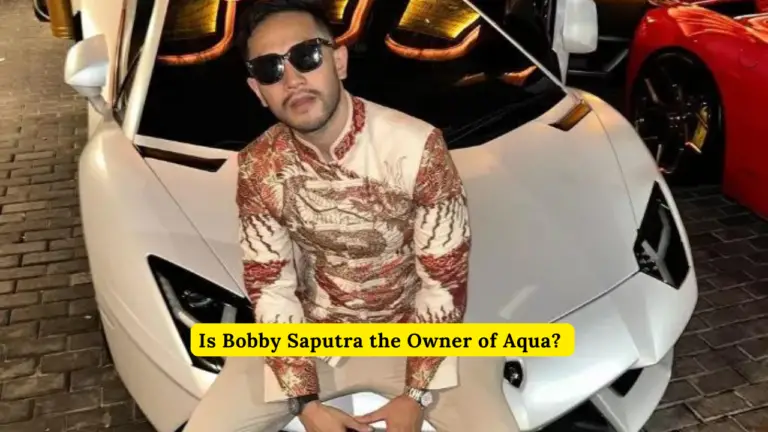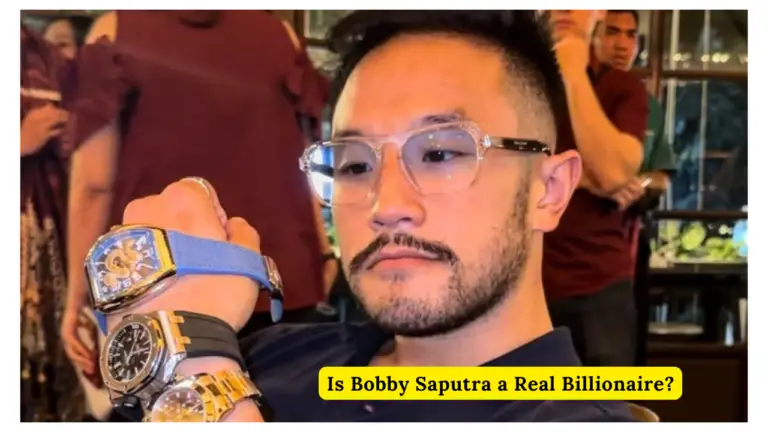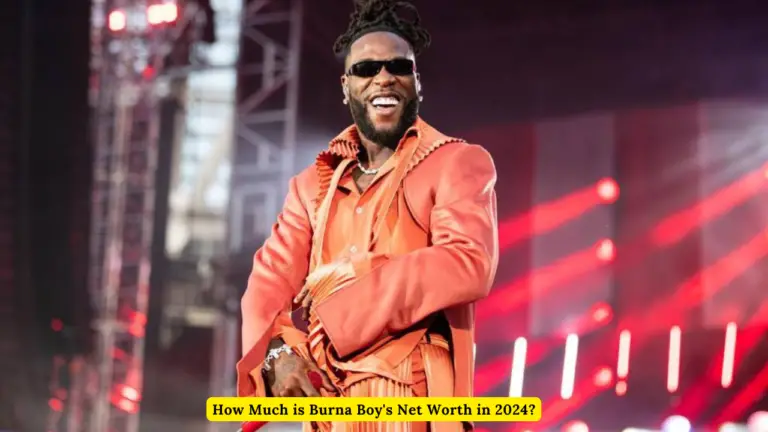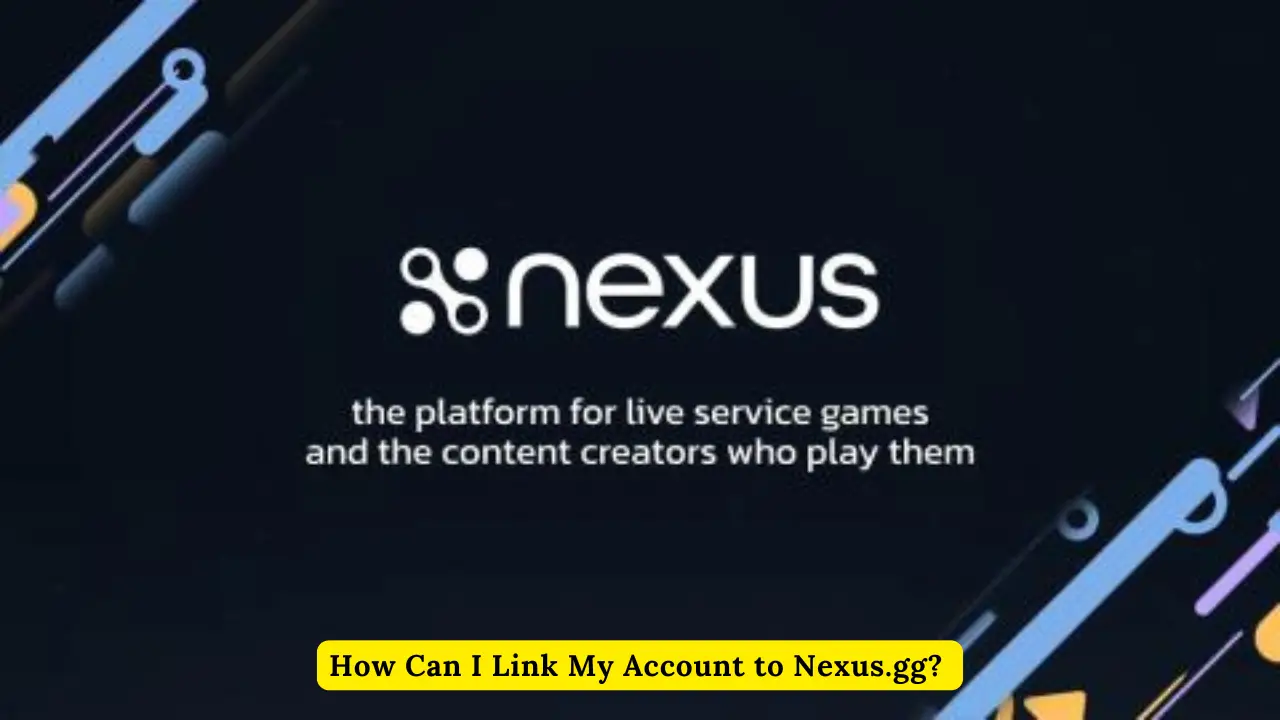
How Can I Link My Account to Nexus.gg?
Nexus.gg is a platform that allows content creators and influencers to create their own personalized storefronts for selling games, benefiting from direct revenue sharing. By linking your account to Nexus.gg, you can curate a game library that your followers can purchase directly from your store, allowing you to earn a commission on every sale. This article provides a comprehensive guide on how to link your account to Nexus.gg, ensuring a seamless experience that maximizes your earning potential.
Why Link Your Account to Nexus.gg?
Linking your account to Nexus.gg offers several advantages, including:
- Revenue Sharing: Earn a commission on every game sold through your Nexus.gg store.
- Personalized Storefront: Curate a unique game library that reflects your brand and engages your audience.
- Support for Creators: Nexus.gg is designed to support content creators, giving you the tools to monetize your influence.
How to Link Your Account to Nexus.gg
1. Creating Your Nexus.gg Account
Before you can link your account, you need to create a Nexus.gg account if you haven’t already done so. Follow these steps to get started:
- Visit the Nexus.gg Website: Go to Nexus.gg and click on the “Sign Up” button.
- Fill in Your Details: Provide the necessary information, including your email address, username, and password. Make sure to choose a username that aligns with your brand, as this will be visible to your audience.
- Verify Your Email: After signing up, you’ll receive a verification email. Click on the verification link to activate your account.
2. Linking Your Social Media or Streaming Accounts
Nexus.gg allows you to link your social media or streaming accounts to your Nexus.gg profile. This is crucial for promoting your store to your followers and ensuring they can easily find and purchase the games you recommend.
Steps to Link Your Accounts:
- Log In to Your Nexus.gg Account: Use your credentials to log in to your Nexus.gg dashboard.
- Navigate to Account Settings: In your dashboard, click on your profile picture or username in the top right corner, then select “Account Settings” from the dropdown menu.
- Select ‘Connected Accounts’: In the account settings menu, look for the “Connected Accounts” section.
- Link Your Social Media/Streaming Accounts: Click on the platform you want to link (e.g., Twitch, YouTube, Twitter) and follow the on-screen instructions to authorize the connection. Nexus.gg will request permission to access certain information from your account to facilitate integration.
3. Setting Up Your Nexus.gg Storefront
Once your account is linked, you can start setting up your storefront. This involves selecting the games you want to feature and customizing your store to match your brand.
Steps to Set Up Your Storefront:
- Go to the Storefront Editor: In your Nexus.gg dashboard, navigate to the “Storefront” tab.
- Choose Your Games: Browse through the available games and select the ones you want to feature in your store. You can add or remove games at any time.
- Customize Your Storefront: Use the editor to add banners, descriptions, and other elements that make your store visually appealing and aligned with your brand.
- Publish Your Store: Once you’re satisfied with your setup, click “Publish” to make your store live. Share the link with your followers so they can start purchasing games directly from your Nexus.gg store.
4. Promoting Your Nexus.gg Store
After linking your account and setting up your storefront, promoting your Nexus.gg store is crucial for driving sales and maximizing your earnings.
Promotion Tips:
- Announce on Social Media: Post about your new store on all your social media platforms, providing links and highlighting the games available.
- Integrate with Streaming: Mention your Nexus.gg store during your live streams and include the link in your stream description or overlays.
- Create Content Around Featured Games: Review or play the games you’re selling on your store and direct viewers to purchase through your Nexus.gg store.
5. Monitoring Your Earnings
Nexus.gg provides tools to track your sales and earnings directly from your dashboard. Regularly check your performance to see which games are selling well and adjust your storefront accordingly.
Steps to Monitor Earnings:
- Access the Earnings Dashboard: In your Nexus.gg account, navigate to the “Earnings” section.
- Review Sales Data: Check your sales data, including the number of games sold, total earnings, and detailed breakdowns by game.
- Optimize Your Store: Use the insights from your earnings dashboard to refine your game selection and promotion strategies to boost sales.
Troubleshooting Common Issues
Linking your account to Nexus.gg is usually straightforward, but you might encounter some issues. Here are solutions to common problems:
- Account Linking Errors: If you’re having trouble linking your social media or streaming accounts, ensure you’re logged into the correct account on the platform you’re trying to link. Also, check that you’ve granted Nexus.gg the necessary permissions.
- Storefront Display Issues: If your storefront isn’t displaying correctly, try clearing your browser cache or using a different browser. If the issue persists, contact Nexus.gg support.
- Payment Issues: Ensure that your payment information is up to date in your Nexus.gg account settings to avoid delays in receiving your earnings.
Conclusion
Linking your account to Nexus.gg is a crucial step in monetizing your influence as a content creator. By following the steps outlined in this guide, you can easily set up and manage your Nexus.gg storefront, offering your followers a seamless way to purchase games while supporting your content creation efforts. Regularly monitor your earnings and refine your strategy to maximize the benefits of your Nexus.gg partnership.